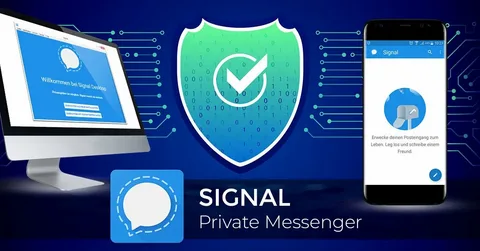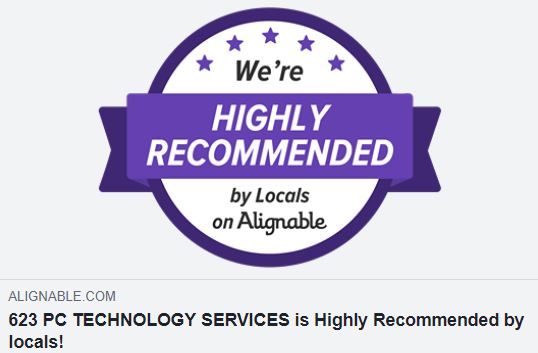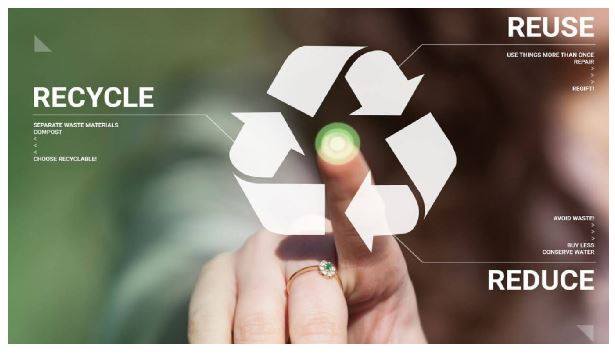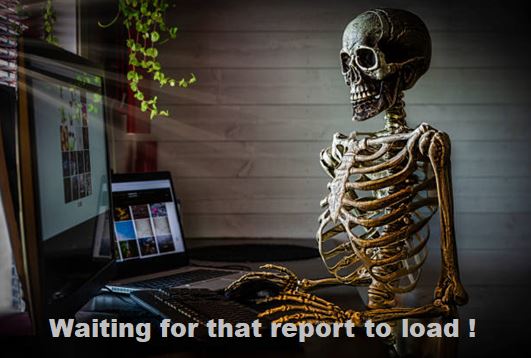Choosing the Best Device for School: Laptop or Chromebook?
Introduction:
With the ever-increasing role of technology in education, it has become essential for students to have a reliable and efficient device for schoolwork. While laptops have been the go-to choice for many years, the emergence of Chromebooks has introduced a new contender in the education technology market. This article aims to explore the advantages and disadvantages of both laptops and Chromebooks to help you make an informed decision about which device is better suited for your school needs.
Performance and Capabilities:
Laptops: Laptops are versatile and powerful devices that can handle a wide range of tasks. They typically come with more storage space, faster processors, and greater RAM, allowing for resource-intensive applications such as video editing or 3D modeling. Laptops can also run a variety of operating systems, including Windows, macOS, and Linux, providing greater flexibility for software compatibility.
Chromebooks: Chromebooks are lightweight devices that rely on cloud-based applications and storage. They primarily run on Google’s Chrome OS, which emphasizes simplicity, speed, and security. While Chromebooks may lack the processing power of laptops, they excel in web-based tasks, such as browsing, word processing, and accessing online educational resources. Additionally, Chromebooks tend to have longer battery life and quicker boot times compared to laptops.
Cost:
Laptops: Laptops offer a wide range of options in terms of price, ranging from budget-friendly models to high-end, premium devices. While you can find affordable laptops, those with superior specifications and performance capabilities tend to be more expensive. Laptops also require separate licenses for software like Microsoft Office, which can add to the overall cost.
Chromebooks: Chromebooks are generally more affordable compared to laptops. They are designed with a focus on affordability, making them an attractive option for students and schools on a tight budget. The cloud-based nature of Chromebooks reduces the need for expensive internal storage, contributing to their cost-effectiveness. Additionally, many web-based applications used in education are free or available at reduced prices for Chromebook users.
Software and Applications:
Laptops: Laptops offer extensive software compatibility, allowing users to install a wide range of applications and programs. This is especially beneficial for specialized software required for specific courses or creative endeavors. Laptops also provide access to a broader range of productivity tools and multimedia software, enabling students to explore various educational resources.
Chromebooks: Chromebooks primarily rely on web-based applications and utilize the Google Play Store for additional software. While Chrome OS has evolved to support more offline capabilities, certain applications may still require an internet connection. However, with the growth of cloud-based productivity suites like Google Workspace (formerly G Suite), students can collaborate on projects, access their files from any device, and benefit from real-time synchronization.
Maintenance and Security:
Laptops: As laptops run on full-fledged operating systems, they require regular updates and maintenance. This includes installing software updates, managing antivirus software, and performing system optimizations. While laptops offer greater control over system customization, this also increases the risk of malware and security vulnerabilities.
Chromebooks: Chromebooks are designed to be low-maintenance devices. They receive automatic updates from Google, ensuring that users have the latest security patches and feature enhancements. Chrome OS is built with security in mind, utilizing sandboxing techniques and verified boot processes to protect against malware and unauthorized access. The simplified nature of Chromebooks reduces the need for complex maintenance tasks.
Conclusion:
Choosing between a laptop and a Chromebook depends on your specific needs and preferences. Laptops offer greater performance, versatility, and software compatibility, making them suitable for students with demanding computing requirements. On the other hand, Chromebooks are affordable, low-maintenance devices that excel in web-based tasks, providing a seamless experience for online education. Assess your academic needs, budget, and preferred software ecosystem to make an informed decision on whether a laptop or a Chromebook is better suited for your school requirements.
Let us know your thoughts in the comments sections below.